This article explains the procedure to Move service to a new location. This article applies to moves of less than 5, which means each move must be completed separately, but each move can be added to a single request. If you also need to Reassign the Service, you can do this at the same time.
- From the Home page of Customer Center, in the Department Services/ Equipment section, search for the service you wish to move. For example, if you are looking for a phone number, use the last 5 digits only.
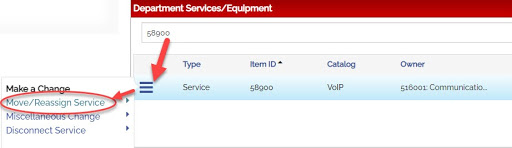
- Click the 3 blue lines to the left of the Service and select Move/Reassign Service.
- Select Create New Request, or you can add it to any Saved Requests you have in your cart.
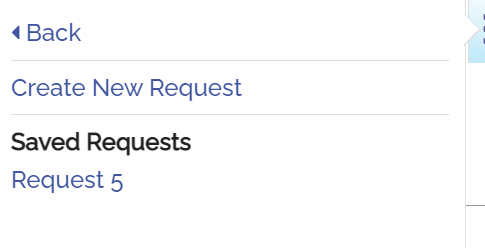
- When you have finished adding items and/or actions to your request, proceed to checkout by clicking the Shopping Cart
 icon at the top right of the screen and navigating your Saved Request.
icon at the top right of the screen and navigating your Saved Request.
- Please refer to the Shopping Cart & Checkout article for details about completing and submitting your request.