Open Software Center (type Software Center in Cortana search field bottom left of screen) and click on Operating Systems. You should see the Windows 10 Education 1809 Upgrade w/Drivers:
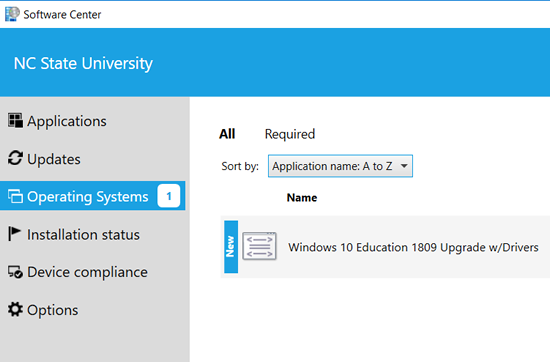
You may click on Install to install now or Schedule to schedule outside business hours (keep your machine powered up):
Note this installation will take 1 to 2 hours and will reboot up to 3 times. Check to restart automatically in box above.
After you log in, Windows will welcome you and ask you to wait while it completes updates (usually takes less than 10 minutes):
After the upgrade, check to see if your computer is at 1809 (Build 17763):
In Cortana Search box type in System Information and click to get to the window below and note the OS version:

As always, contact CALS IT if you have any issues or questions: caat_help@ncsu.edu.
|